1. Initial screen

|
Start Registax 3.
At the top are buttons relating to files. Below that are tabs for each processing stage we are going to go through. It contains a control and button bar, then below that the image window.
Normally in Registax (v3 and onwards) the next logical step has a green line underneath. Initially the Select button in the Files group is highlighted in this way - click it to open a file.
|
|
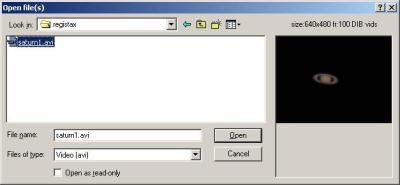
|
The file select dialog box shows a preview of the file you are going to load. Choose the AVI with the frames you recorded. Open it in the usual windows way.
|
|
|
 |
|
All text and images copyright and may not be used without permission
|
|
